Job Control
JobControl is the microarrayer control program used for running print routines created with the JobWizard utility.
JobControl can be launched in two modes – the GUI (graphic user interface) mode and the command line mode. The GUI mode is common for most applications. The command line mode is intended for utilizing all the capabilities of the microarrayer in conjunction with features of the Windows operational system.
GUI Mode
To run a created print job click on a JobControl utility icon
![]()
In the “Choose LabNEXT print job” dialog press the <Load existing job> button
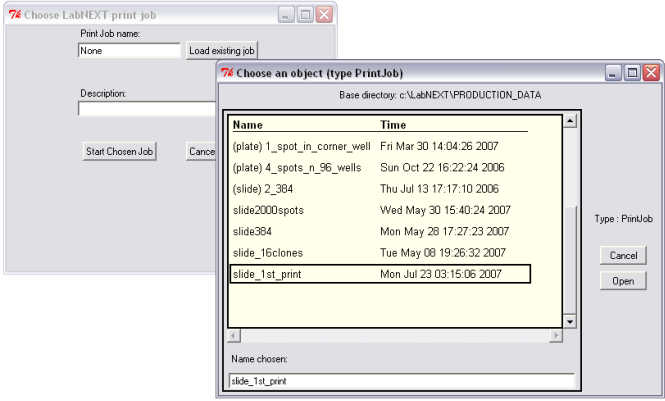
Select the print job needs to be run from the list of existing print jobs and press the <Open> button.
Press the <Start Chosen Job> button.
As suggested in the next dialog check that the microarrayer is prepared for print run and press the <Proceed> button.

If the selected print job is run the first time or previous execution of this print job has been completed normally the system will start printing. And the “JobControl” window will display the print log.
NOTE: Every time the system starts from finding the HOME position. Regardless of the setting for the number washing and drying cycles in the beginning of the printing the microarrayer performs two washing and drying cycles.
If the
previous run of the selected print job has been terminated in the
process of execution for any reason (this can be either manual
termination or termination due to the power outage, computer crash or
other failure) the JobControl utility prompts
option of running the print job from the point of interruption or from the
beginning.
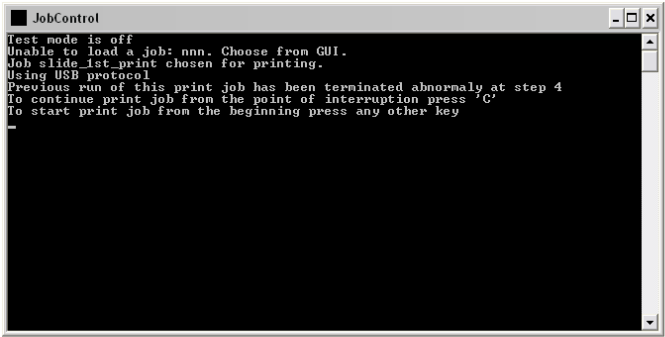
As prompted at the “JobControl” window press ether “C” on the keyboard key for restoring the interrupted routine and start printing from the point of interruption or press any other key for starting the print job from the beginning.
Command Line Mode
Command line mode is made for quick launch of the printing routines, consecutive launching of multiple print routine, operation of multiple microanalysis from one computer system or accessing microarrayer control software from external software modules.. In most cases the command line mode is used by industrial users involved in mass production of microarrays.
In order to run the system from the command line launch the Windows Command Prompt utility.
In the Windows go to Start-->Run menu.
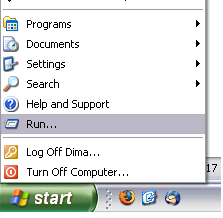
In the “Run” dialog enter 'cmd' in the “Open:” string and click the <Ok> button.
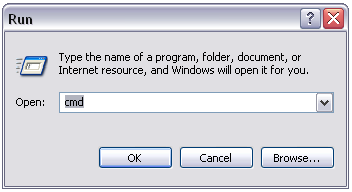
This will launch the Windows Command Prompt utility.
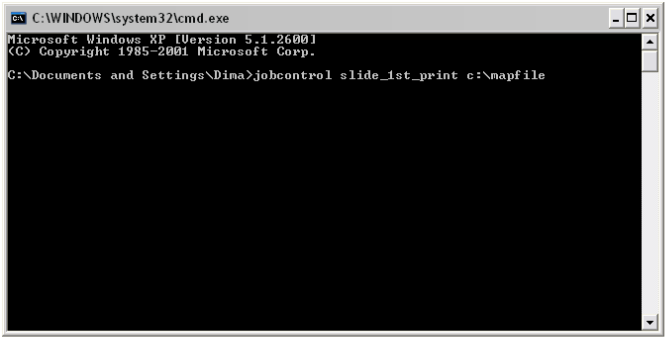
In the opened “black” window type 'jobcontrol _name of the job_ _name of the map file_'
The map file is used by microarray scanner software for locating and identification of the printed spots.
The map file name can be omitted. In this case the file will not be created but the print job will run normally.
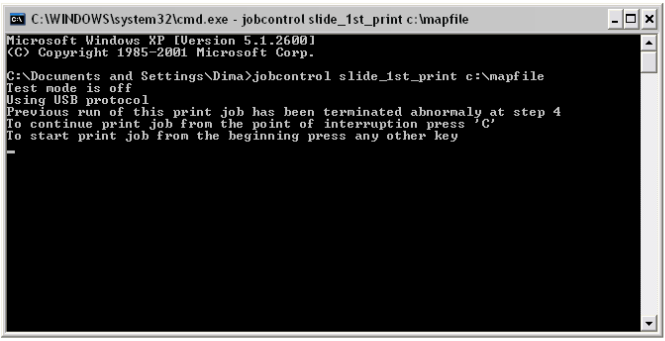
After entering the above string press <Enter> button. The microarrayer will start executing the print job.